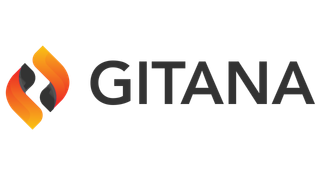3.2.86
Upgrade Notes
The notes supplied here pertain to upgrading to Cloud CMS version 3.2.86.
Release Notes
The release notes for this release are available here: https://gitana.io/releases/3.2.86.html
Support for ARM-64
With version 3.2.86, we officially support for ARM aarch64 architectures. This provides our customers with a choice of chip architectures to deploy on. The demand for ARM has increased as performance testing has shown a 20% better performance while being 10% cheaper than x86-64.
In addition, infrastructures such AWS have made it easy and cost-effective to deploy ARM aarch64 architectures using instance types that support the AWS Graviton family of processors.
With version 3.2.86, we have published two images -- amd64 (Intel) and arm64 (aarch64).
You do not need to make any changes to use these images. You can refer to the Cloud CMS images just as you always have from within your Kubernetes or Docker configuration files. For example, you can reference the api-server like this:
docker.io/cloudcms/api-server:3.2.86
This points to a Docker manifest which references two additional images (one for each architecture). Docker should work out which version (amd64 or arm64) to pull down and utilize.
Alternatively, you can reference the specific architecture images directly, like this:
docker.io/cloudcms/api-server:3.2.86-amd64
docker.io/cloudcms/api-server:3.2.86-arm64
Redis
If you're running the UI containers in a cluster, you will need to upgrade your version of Redis to 6.x or above. We ship sample kits that provide configurations using Redis 6.2.7. You are free to use newer versions of Redis including 7.x.
You can download the sample kit from the release notes page: https://gitana.io/release.html?name=3.2.86
Upgrade
We offer an upgrade tool that you can use to ensure that your installation is properly configured and optimized.
This upgrade tool is provided as part of the Cloud CMS Command Line Client. You can learn more about the client here: https://gitana.io/documentation/gitana/3.2/guide/guide/cli.html
You will need to install the Cloud CMS Command Line Client and configure it to connect to your Cloud CMS installation. Make sure that your Cloud CMS installation is up and running (on the new version of Cloud CMS) before using the tool.
You can then run the following:
cloudcms upgrade check --username <username> --password <password>
Where username and password are the credentials for your admin user.
This will check your installation to determine whether any upgrade steps are required.
If the check determines that upgrade steps are required, you can run them like this:
cloudcms upgrade apply --username <username> --password <password>