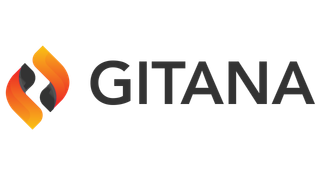Import a Project
Backup on same Tenant
When a project is exported, as described in "Project Export", the export is placed in the Vault (Platform Manager > Vaults). To make the project available to import select the Archive and select Publish.
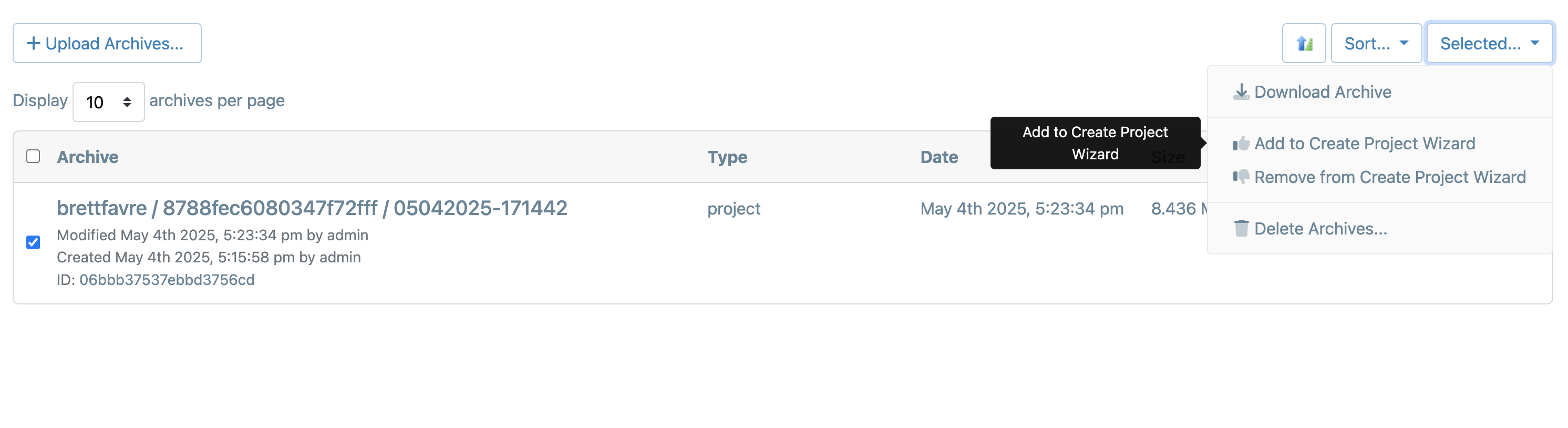
Once the Archive has been set "Add to Project Create Wizard" the project is now available in the 'Create a New Project' list.
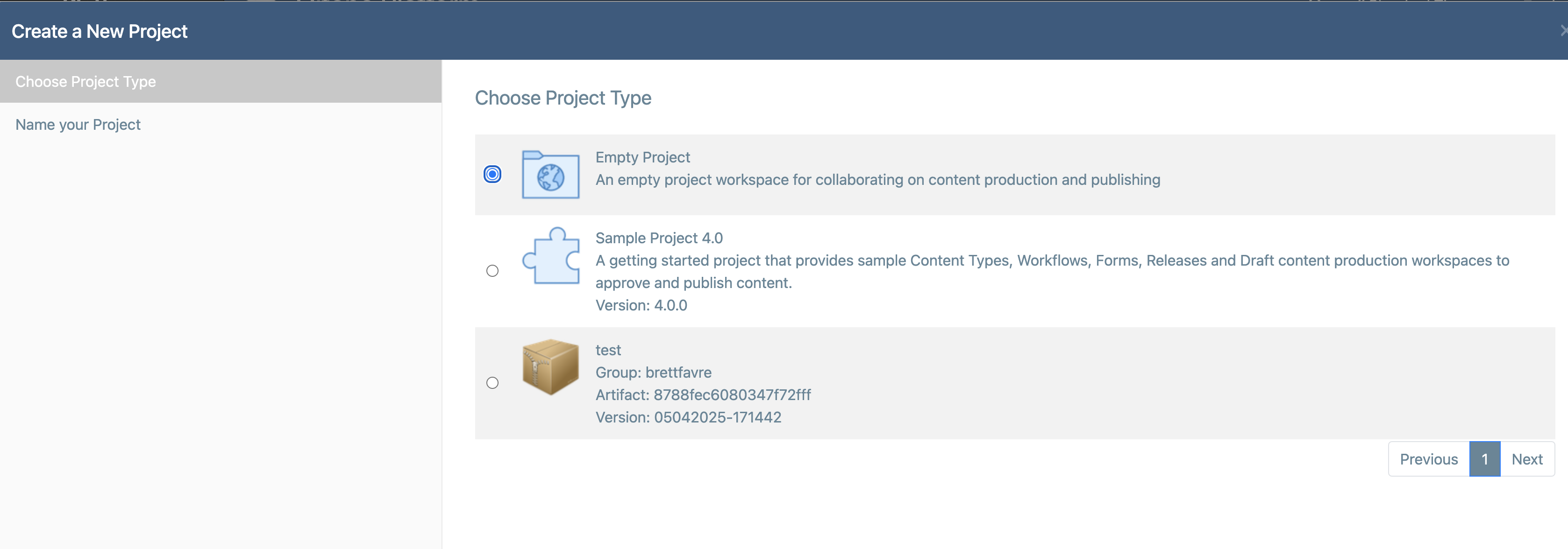
From an external backup
From the Vaults archive list you are able to download your Archive - this will create a zip file.
To import the backup file on the Target Tenant:
- Platform Manager
- Select Vaults
- Select Primary Vault
- Archives
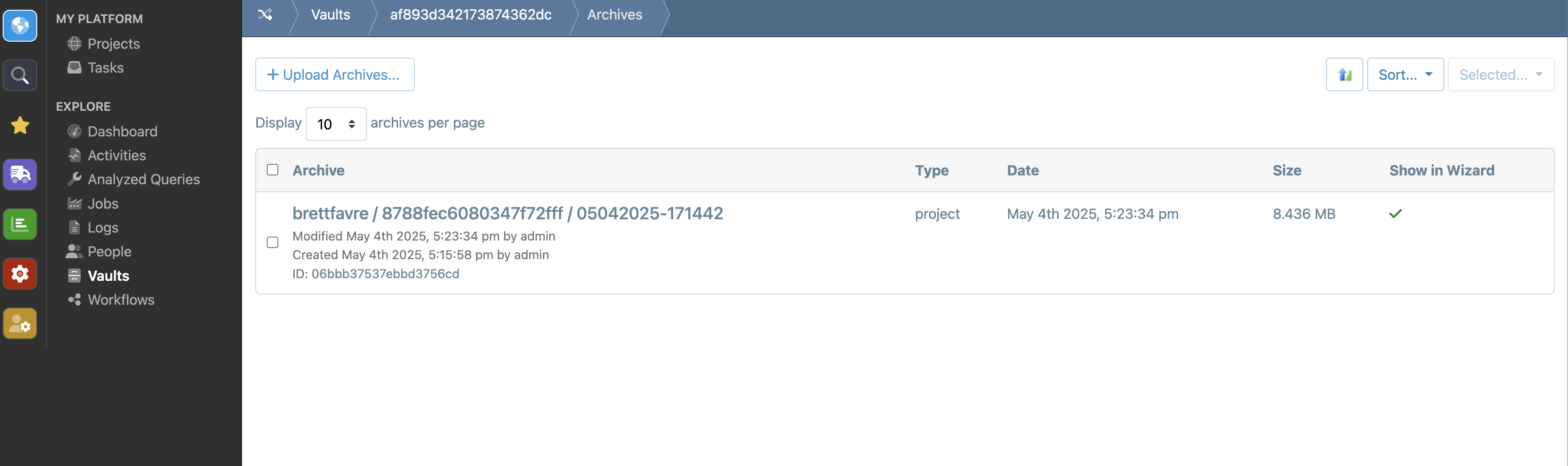
- Select "+Upload Archives"
- Select the Zip file -> Upload Archive
Now make Archive available when create a new Project. This is now the same process as described above "Backup on same Tenant".
- Platform Manager
- Select Vaults
- Select Primary Vault
- Archives
- Select the archive imported in step 1
- in the Selected dropdown “Add to Create Projects Wizard”
Once the Archive has been set to Published the project is now available in the 'Create a New Project' list.